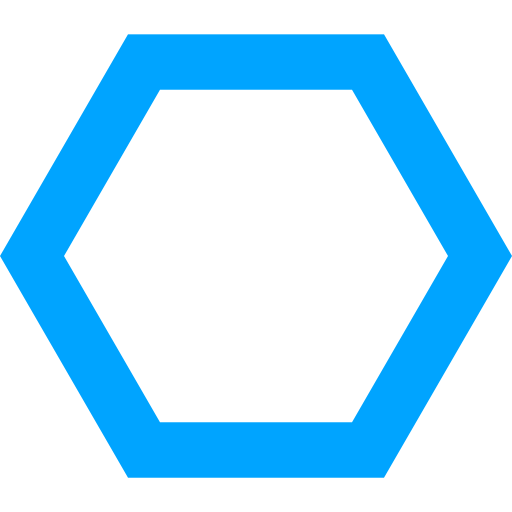Setting up STM32-base
This guide will help you set up STM32-base on your system. This guide assumes you are using an Unix based system. All tools STM32-base depends on should be available for most major Unix systems.
Step 0: Create a workspace directory
This first step is optional, but recommended for beginners. Create a directory named STM32-base. You can create this directory anywhere you like. The rest guide assumes it is located at ~/Projects/STM32-base.
mkdir STM32-base
Now move into the STM32-base directory. Create the following directories: libraries,
projects, templates, and tools.
cd STM32-base
mkdir libraries
mkdir projects
mkdir templates
mkdir tools
This should result in this directory structure:
─┬ STM32-base
├─ libraries
├─ projects
├─ templates
└─ tools
Step 1: Install required software
The next thing to do is installing any missing software on your system. You can skip the substeps for software that is already installed on your system.
Install git
Check if you have git installed on your system by running the following command:
git --version
If git is not installed, follow this guide to install git on your system.
Install make
Check if you have make installed on your system by running the following command:
make --version
If make is not installed, install it. To install make on a Debian, Ubuntu, Linux Mint, or openSUSE system you can run the following command:
sudo apt-get install make
For Fedora systems, run:
sudo yum install make
For macOS systems, make is included in the XCode command line developer tools. To install these tools, run:
xcode-select --install
Download the GNU ARM Embedded Toolchain
The GNU Arm Embedded toolchains are integrated and validated packages featuring the Arm Embedded GCC compiler, libraries and other GNU tools necessary for bare-metal software development on devices based on the Arm Cortex-M and Cortex-R processors.
- ARM
You can install the GNU Arm Embedded Toolchain using your systems’ package manager in many cases. Although this is the easiest way to install the toolchain, you might end up with an outdated version. It is therefore recommended to download the GNU Arm Embedded Toolchain directly from Arm.
Extract the downloaded archive and copy its contents to the tools directory.
cd ~/Downloads
tar xjf gcc-arm-none-eabi-8-2018-q4-major-linux.tar.bz2
mv gcc-arm-none-eabi-8-2018-q4-major-linux/* ~/projects/STM32/tools
This should result in this directory structure:
─┬ STM32
├─ libraries
├─ projects
├─ templates
└┬ tools
├┬ arm-none-eabi
│└─ ...
├┬ bin
│└─ ...
├┬ lib
│└─ ...
└┬ share
└─ ...
Install open-source ST-Link Tools
Install the open-source alternative for ST-Link Tools. Refer to the stlink Github page for installation instructions.
Step 2: Clone the STM32-base and STM32-base-STM32Cube repositories
Clone the STM32-base and the STM32-base-STM32Cube repositories in the STM32-base directory.
cd ~/projects/STM32-base
git clone git@github.com:STM32-base/STM32-base.git
git clone git@github.com:STM32-base/STM32-base-STM32Cube.git
This should result in this directory structure:
─┬ STM32
├─ libraries
├─ projects
├┬ STM32-base
│└─ ...
├┬ STM32-base-STM32Cube
│└─ ...
├─ templates
└┬ tools
├─ arm-none-eabi
├─ bin
├─ lib
└─ share
Step 3: Clone the template repositories
Clone (one of) the template repositories. A template can be used as starting point for a project based on STM32-base. The following templates are currently available:
- STM32-base-F0-template
- STM32-base-F1-template
- STM32-base-F2-template
- STM32-base-F3-template
- STM32-base-F4-template
- STM32-base-F7-template
Clone (one of) the template repositories inside the templates directory:
cd templates
git clone git@github.com:STM32-base/STM32-base-F0-template.git
git clone git@github.com:STM32-base/STM32-base-F1-template.git
git clone git@github.com:STM32-base/STM32-base-F2-template.git
git clone git@github.com:STM32-base/STM32-base-F3-template.git
git clone git@github.com:STM32-base/STM32-base-F4-template.git
git clone git@github.com:STM32-base/STM32-base-F7-template.git
This should result in this directory structure:
─┬ STM32
├─ libraries
├─ projects
├─ STM32-base
├┬ templates
│├┬ STM32-base-F0-template
││└─ ...
│├┬ STM32-base-F1-template
││└─ ...
│├┬ STM32-base-F2-template
││└─ ...
│├┬ STM32-base-F3-template
││└─ ...
│├┬ STM32-base-F4-template
││└─ ...
│└┬ STM32-base-F7-template
│ └─ ...
└┬ tools
├─ arm-none-eabi
├─ bin
├─ lib
└─ share
Step 4: Test the setup
You can use a template project to test your STM32-base setup. Before you do that, you must create a symbolic link to both the STM32-base and STM32-base-STM32Cube directories.
cd STM32-base-F1-template
ln -s ../../STM32-base
ln -s ../../STM32-base-STM32Cube
You should now be able to compile the example code in the template. You can do this by simply running make.
make
Congratulations! You have successfully set up STM32-base on your system.